Sertifier + Canvas Integration
Connect your Sertifier account with Canvas to issue digital credentials automatically to your students.
Integrating Sertifier with Canvas enables you to issue credentials automatically to the students taking your course of choice. Go to your course settings in Canvas to start the integration process. Click on Apps and search for Sertifier then click Add App. This will lead you to a dialog asking for your API key which you can find in the Sertifier app at Settings > Api & Integrations. While copying your key from the Sertifier app, it is important that you save your Canvas URL in the Sertifier App, so that the integration can be complete (exp url: https://canvas.instructure.com/).
Now, Sertifier is integrated to your LMS and you can add it as a module to your courses. For this step, create a new module in the course you want to send credentials for. Select “External Tool” in the opened popup and select Sertifier from the list. Then, click “Add Item” to finish creating the module.
The last step is configuring the credential that will be sent with the integration. To do this, click on your Sertifier module in Canvas. This will direct you to a site where you can pick your Design, Detail and Email Template for the credential that is going to be integrated with the course. You will have to create these components in order to configure the credential.
Certificate Design
On the Sertifier home page, you will see the Design tab. From this tab, you can design and use any certificate you want. You can click here for more detailed information about the Design tab.
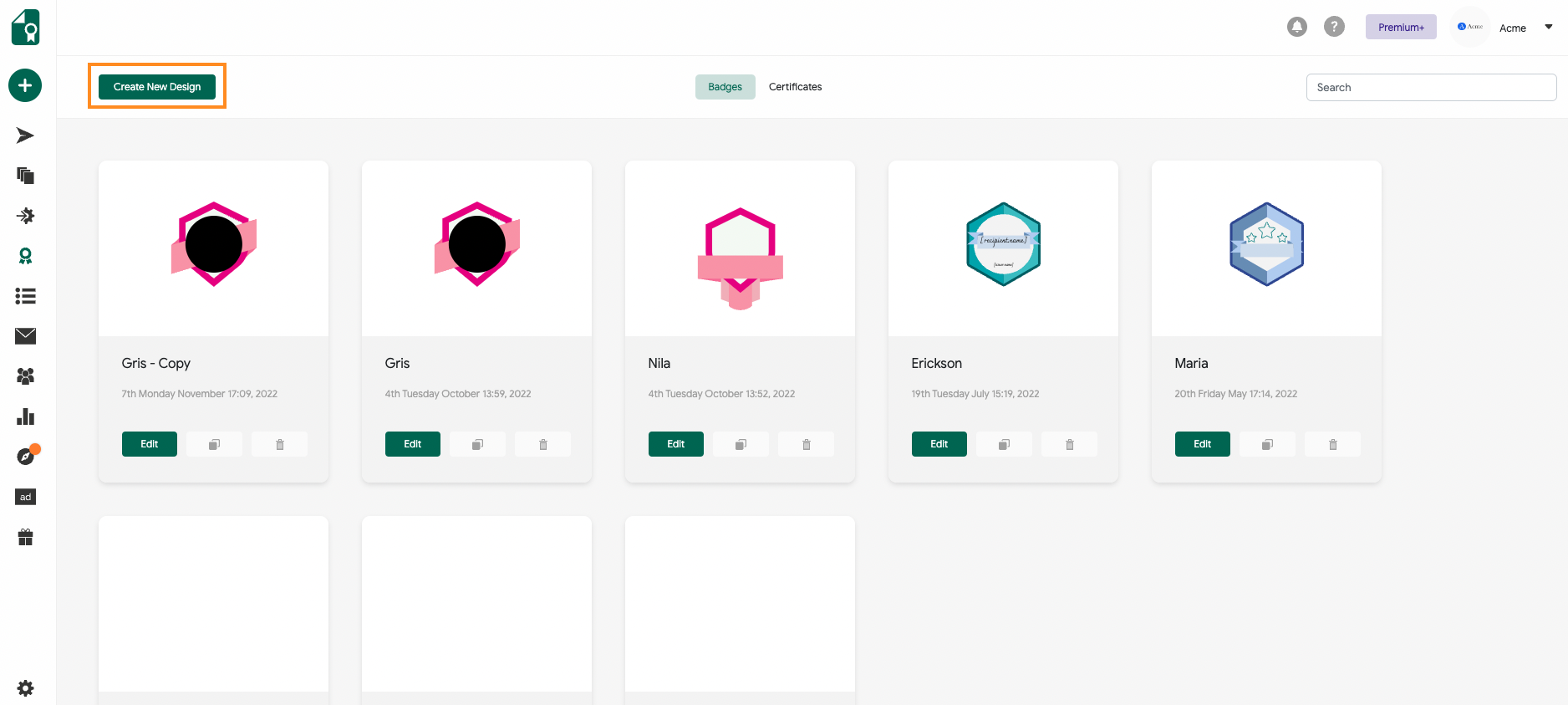
Creating Details
The Credential Details page is where you can input all the essential information for your digital credentials. This section enables you to complete the necessary details for your certificates. Click here for more detailed information on how to create certificate details.

Email Template
Email template is our tab where you design the mail you will send to your certificate recipients. In this tab, you can customize your mail, and you can find more detailed information here.
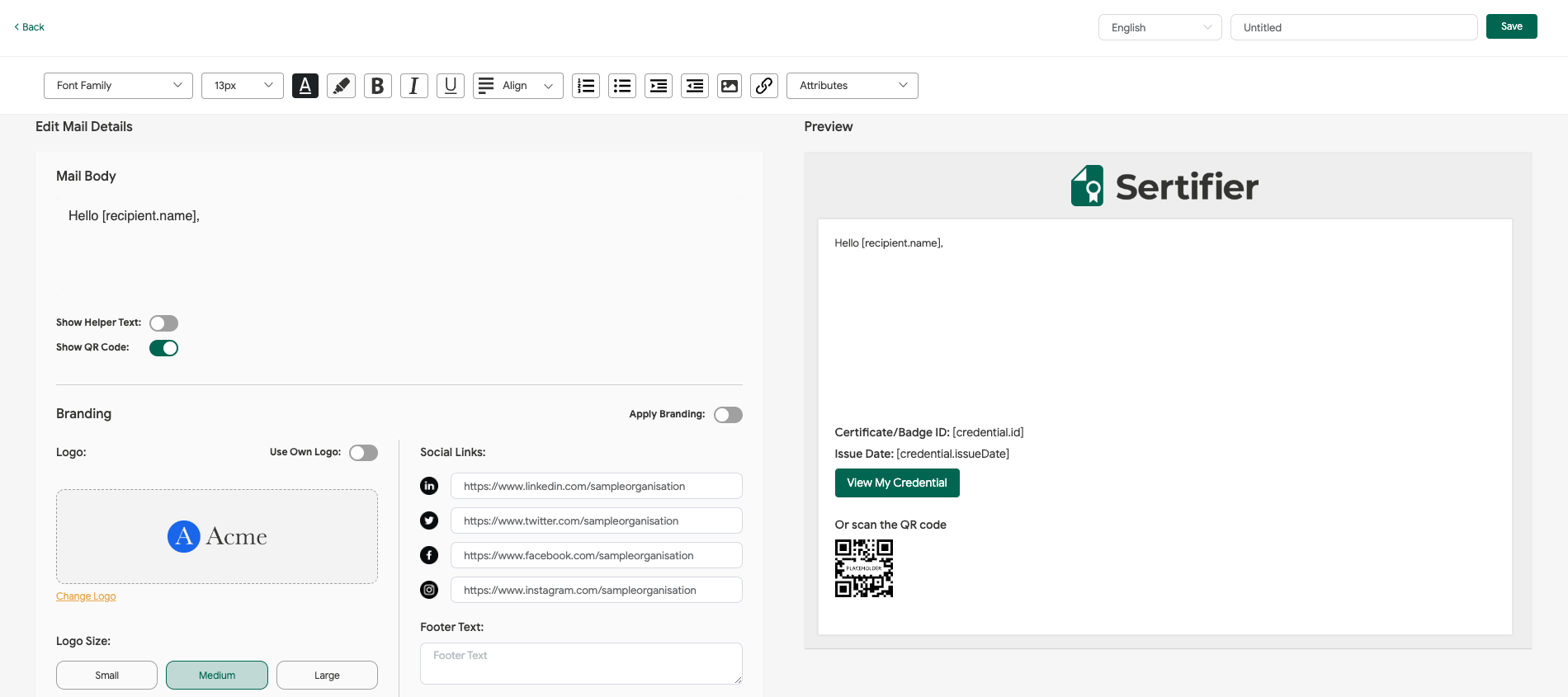
You can find the complete guide on how to create and send digital credentials from here.
Once you select all your created components and save them in the credential page you are redirected from Canvas, the status of your integrated credential will turn to “Active.” This means you are all set up and finished with your certificate issuing automation. The students will receive their credential once they are able to click on the Sertifier module in their course. Congratulations!