Sertifier + Absorb LMS Integration
Streamline Your Certification Process with Sertifier and Absorb LMS Integration
Setting Up Your Integration
To begin the integration process between Sertifier and Absorb LMS, please reach out to our technical support team at support@sertifier.com. This integration needs to be configured by our technical team to ensure a seamless setup and optimal functionality.
Create Your Campaign
Go to the Advanced > Integrations tab from the left sidebar and click Create a New Integration. A page will be displayed with a list of integration options available for selection, where you can choose Absorb to proceed. Upon selecting Absorb, choose the Absorb course you wish to integrate and determine your completion limit.

Upon selecting your course and entering the completion limit, the certificate configuration page will appear, allowing you to create or choose the previously created components.
Creating Details
The Credential Details page is where you can input all the essential information for your digital credentials. This section enables you to complete the necessary details for your certificates. Click here for more detailed information on how to create certificate details.

Design Credential
Click the Select Certificate/Badge Design button to choose your preferred design. If you do not have a design yet, you can click on Create New Design to access the Credential Designer. You can click here for more detailed information about the Credential Designer.
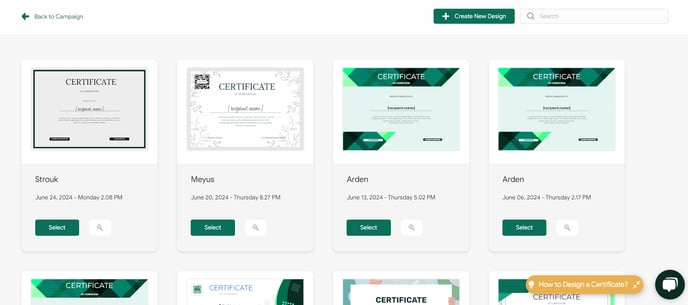
Email Template
The Email Template tab is where you can customize the email that will be sent to your certificate recipients. In this tab, you can customize your mail, and you can find more detailed information here.

For a complete guide to sending Digital Credentials, you can click here.
Once all components are selected and saved, the status of your integrated certificate will change to Active, indicating that the credential is now fully prepared for integration.