Sertifier + Adobe Learning Manager
Integrate your courses with Adobe.
Access your account on Adobe Learning Manager by visiting
https://learningmanager.adobe.com/.
After successfully logging in, switch to "Integration Admin" located in the upper right menu.
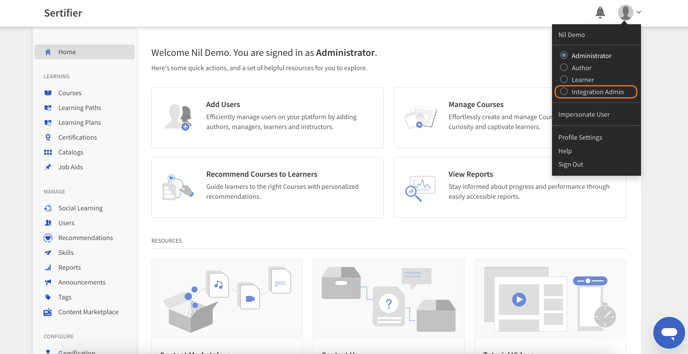 Proceed to the "Applications" page via the left menu and click on "Approve."
Proceed to the "Applications" page via the left menu and click on "Approve."
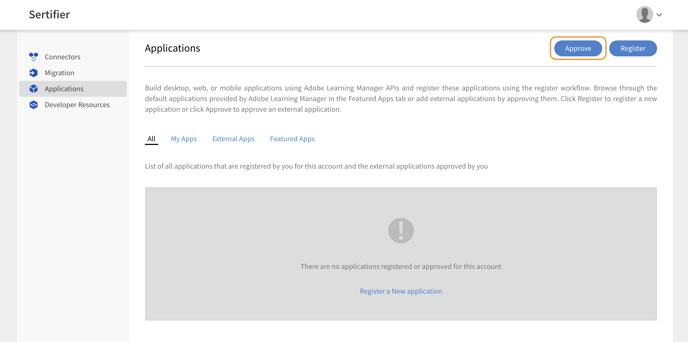
Enter the application ID to the following page, which is;
cb4b2484-38c9-4baf-8f2e-f35cd4efd2ea
Click on "Approve," and the integration will be configured on Adobe's end. Now, you need to set up the integration on Sertifier's end.
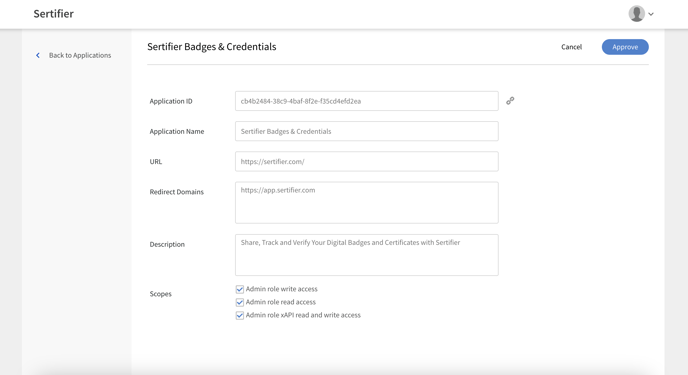
Open the Sertifier App and go to the Advanced > Integrations section from the left menu. Choose "Create New Integration" and select Adobe from the list of integrations.
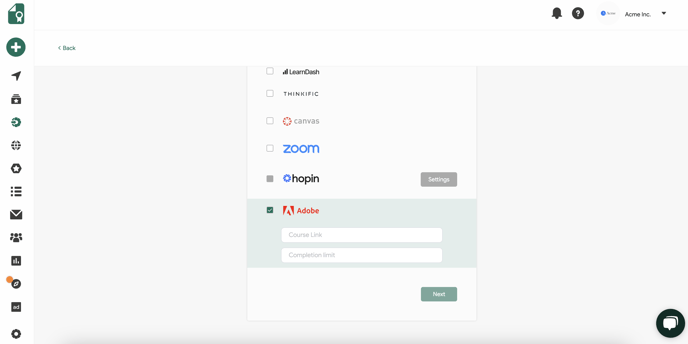
Provide the course link and set a completion limit for the course. To obtain the course link, switch to "Author" on Adobe's platform, navigate to the "Courses" page, and copy the URL of your course.
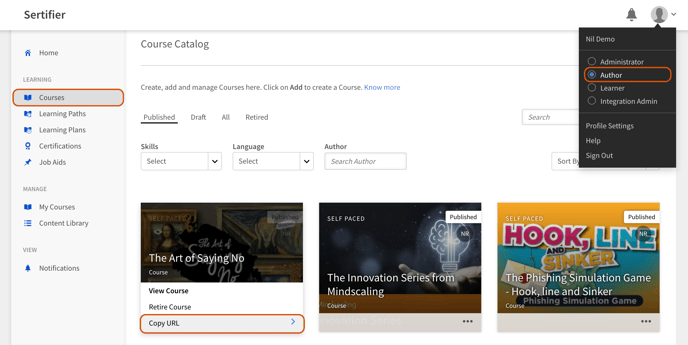
Paste the copied link into Sertifier, and the integration will be completed.
The credential campaign flow remains consistent for Integrations; you can refer to related articles for guidance on creating a credential campaign.