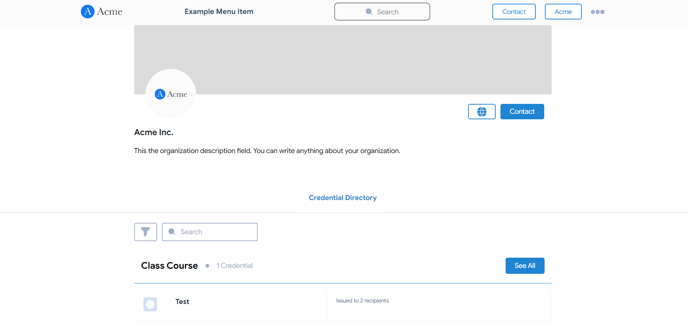Issuer Profile
Unlock the potential to showcase your Credentials, Collections, and Recipients Directory with the Issuer Profile.
The Issuer Profile feature empowers you to create a profile tailored exclusively for your organization, unlocking the potential to showcase your Credentials, Collections, and Recipients Directory.
Navigate to Settings > Organization Settings to begin. You can customize the privacy of your Issuer Profile here. Once you turn it public, It will be accessible by 3rd parties and will be visible on search engines.


Profile Customization
Issuer Information, Profile Image, Website & Social Links
When you click on Customize Issuer Profile, you will be directed to the issuer profile designer. Here, You can customize your organization's information, profile images, and social links.
Your organization name, organization logo, website, and social links are retrieved from the organization settings of your account. If you'd like to edit your organization name, organization logo and social link URLs, visit the organization settings.
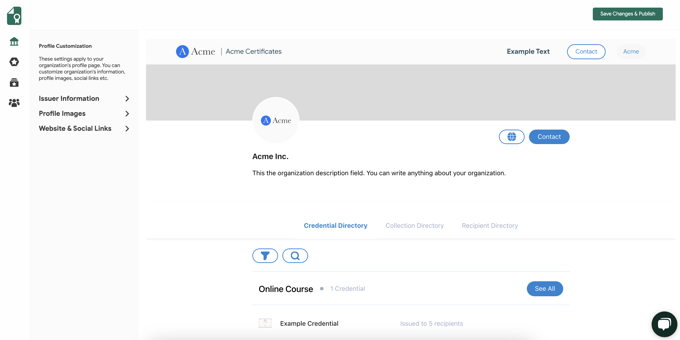
Credential Directory
You can select the credentials that matter most which you'd like to show on your issuer profile. Accessible to third parties via your credential directory page, making your achievements known on a global scale.
You can change the credential directory privacy to private or public. To choose the credentials you would like to display on your issuer profile, click on "Edit Credentials", and switch the toggle button right next to the credential. You can use the search bar, use the filtering options to make it easier to find the type of credential you're looking for, or utilize the date filters to narrow down your results. Once you're done choosing your credentials, click Save Changes, then Save Changes & Publish for the changes to go live.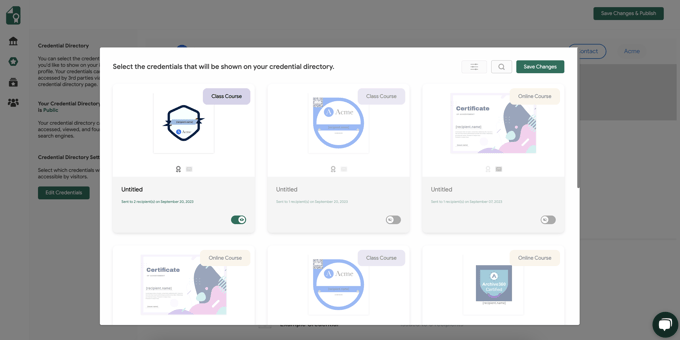
Collection Directory
Select and proudly display your collections on your issuer profile, presenting a comprehensive snapshot of your organizational achievements.
You can change the collection directory privacy to private or public. To choose the credential collection you would like to display on your issuer profile, click on "Edit Collections." Switch the toggle button right next to the credential collection to choose the collection you would like to display on your profile.
Once you're done, click Save Changes, then Save Changes & Publish for the changes to go live.
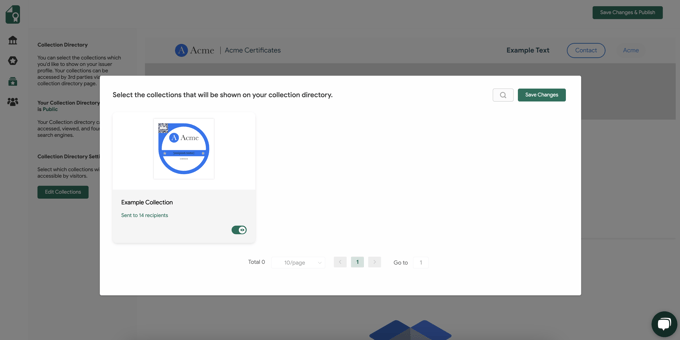
Recipient Directory
Highlight the accomplishments of those who have thrived within the umbrella of your organization.
You can change the recipient directory privacy to private or public. To choose the recipients you would like to display on your issuer profile, click on "Edit Recipients." Switch the toggle button right next to your recipient to display them on your profile. You can also use the advanced filters to pinpoint specific criteria and use the search bar.
Once you're done, click Save Changes, then Save Changes & Publish for the changes to go live.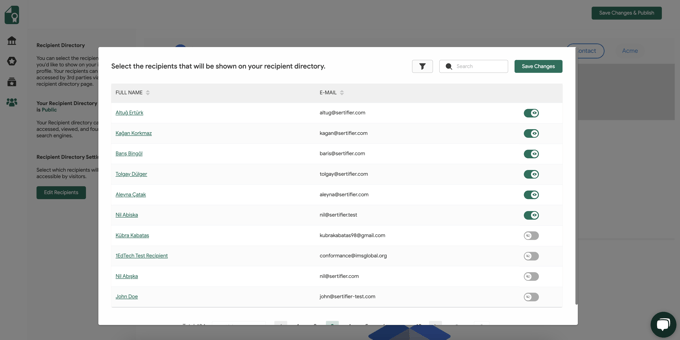
Embark on a journey of transformation by exploring the Issuer Profile tab. Craft your narrative and showcase the unmatched excellence of your organization for the world to see!
Your Issuer Profile on Verified
You can visit your issuer profile by clicking on Visit Issuer Profile within your Organization Settings.
Next, you will be directed to your Issuer Profile on Verified by Sertifier, where you can view how it will appear to the general public or your recipients.