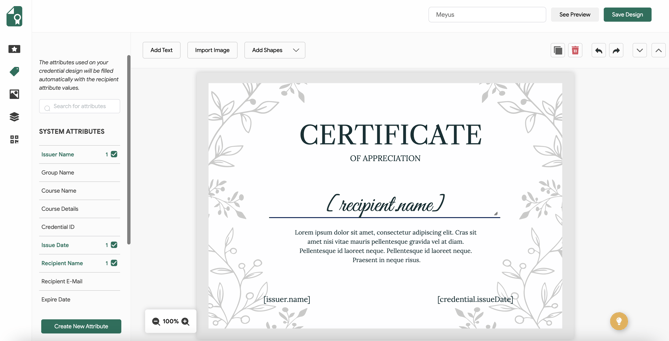How to Design Digital Certificates?
Create your first certificate design and find out how to use the elements in the designer tool.
On the application, click Credential Design from the left menu under the Components, and then click Create New Design to create your first design. You can start by selecting the certificate templates on the left menu or if your institution uses a premade design or a template for certificates, it is also possible to upload that too. Make sure that your design is A4-sized and SVG formatted. You can customize these designs afterward.
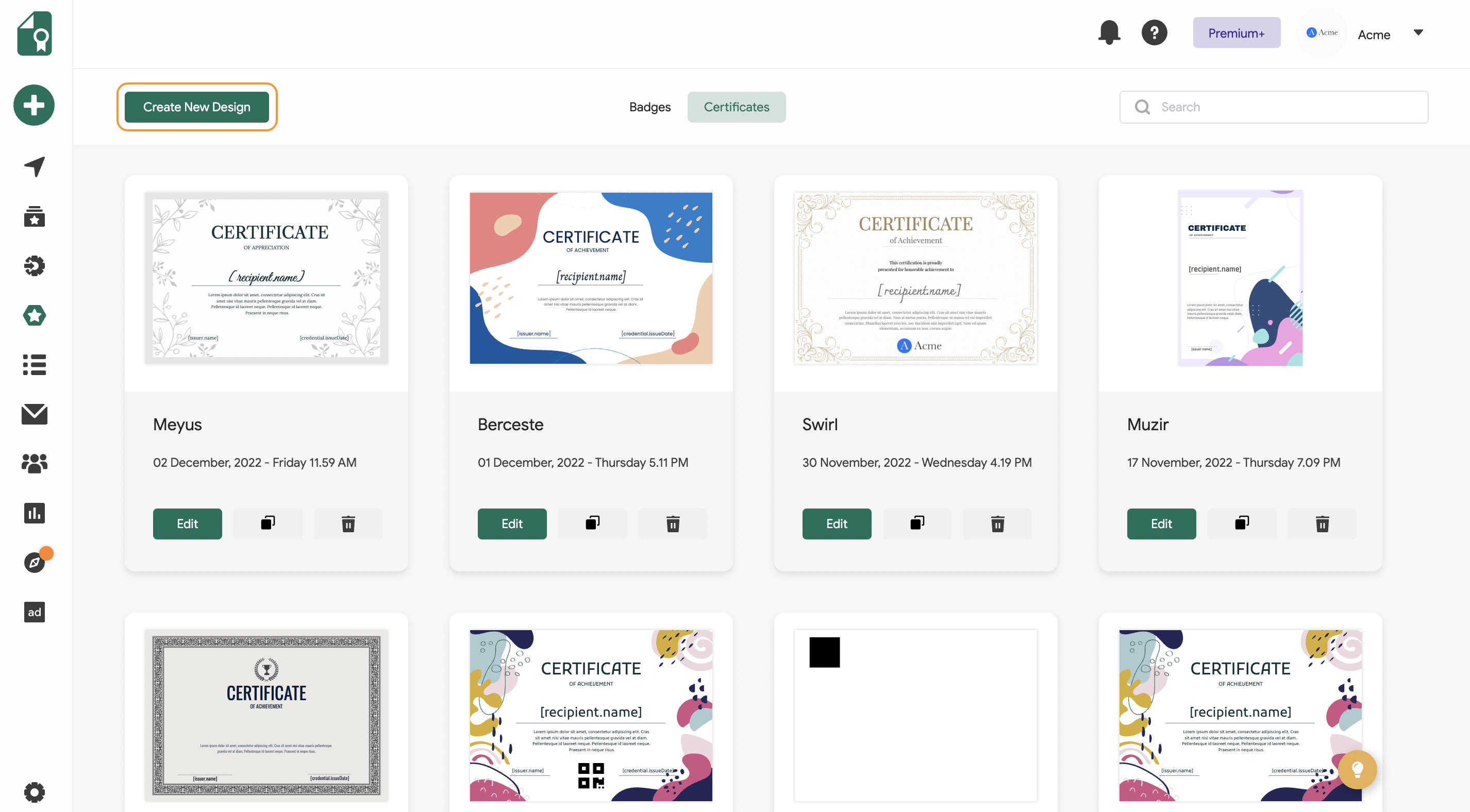
If your institution uses a premade design or a template for certificates, it is also possible to upload that too. You can do that by clicking the Upload Design button.
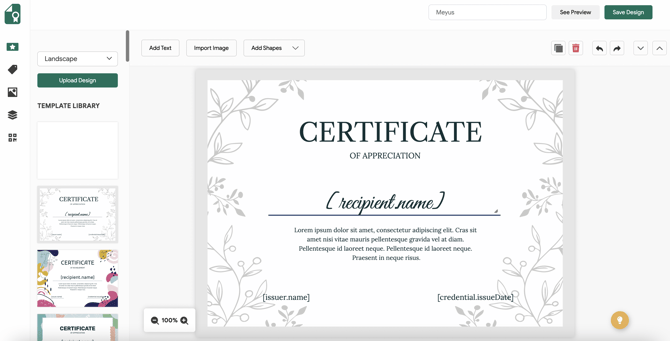
The upload Image button lets you upload any JPG and PNG image for your design purposes, such as logos, icons, etc. Add Text button on the hand creates a text box that stays the same on every certificate.
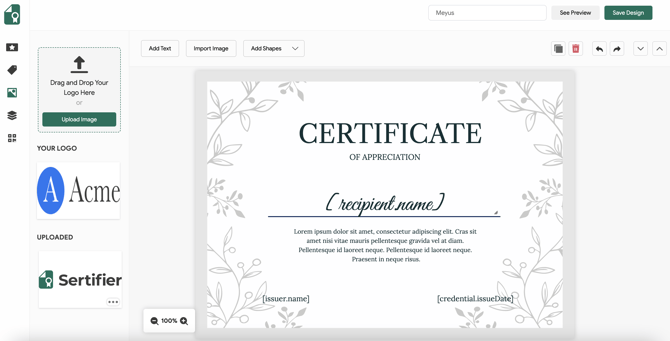
By selecting Attributes, you can drag and drop various attributes, such as Recipient Name and Credential ID on your design. For the ones you want to remove, simply click on the attribute and then click the trash icon on the top menu (You should not manually delete a variable by clicking backspace on your keyboard).
The font, size, and color of the text can also be arranged by the buttons on the top menu.