How Do I Add Recipients to My Credential Campaign?
You can upload your recipients as an Excel file or individually.
Add Recipients to Your Credential Campaign
To begin adding recipients to your credential campaign, navigate to your credential campaign page and click on the Select Recipients option.

When adding recipients to your credential campaign, you have three options you can utilize. 
- Upload Recipients
This option enables you to conveniently upload a file in Excel or .csv format containing the details of your recipients. - Import From Recipients
This option enables you to choose recipients from your existing recipients to include in your credential campaign. - Import From Lists
This option allows you to select recipients from your pre-existing lists to include in your credential campaign.
Upload Recipients
Using the Add Recipients button, you have the option to upload your recipients in bulk using the Upload Spreadsheet button.
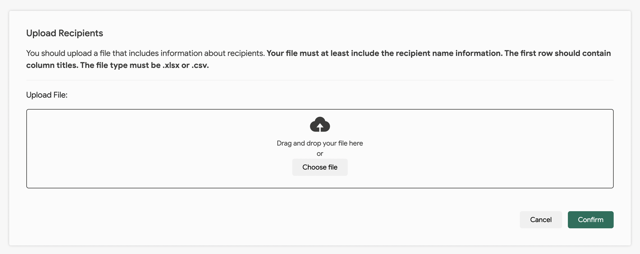
Once you have uploaded your Excel file, simply save it after aligning your attributes and columns. Remember, the column names do not necessarily have to match the attributes - just ensure they are correctly associated.
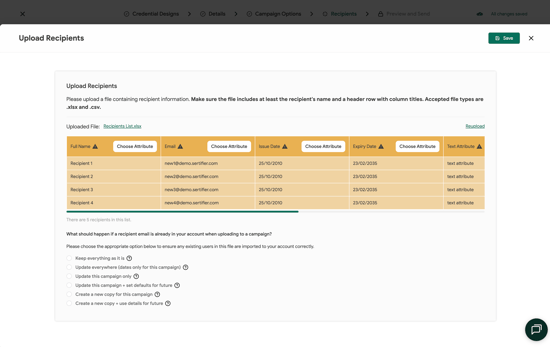
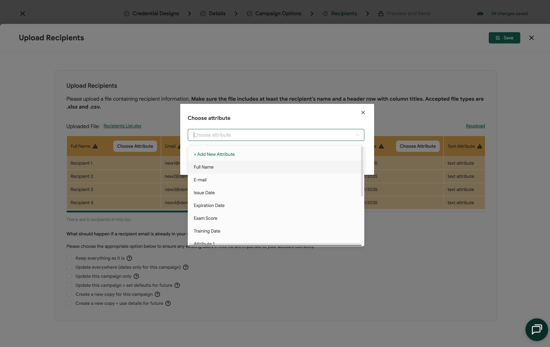
Here are the options:
- Keep everything as it is
- Example: You upload john@sertifier.com with Course Title = Sertifier Expert. Nothing changes. All past, current, and future credentials still show Sertifier Usage 101.
- Update everywhere (dates only for this campaign)
- Example: You change john@sertifier.com’s name to Jane Doe. All past, current, and future credentials now show Jane Doe. If you upload a new Issue Date or Expiry Date, that date only updates for this campaign.
- Update this campaign only
- Example: You upload john@sertifier.com with Course Title = Sertifier Expert. Only the credential in this campaign updates. All other campaigns stay as Sertifier Usage 101.
- Update this campaign + set defaults for future
- Example: You upload john@sertifier.com with Course Title = Sertifier Expert. This campaign updates now. In future campaigns, Course Title will auto-fill as Sertifier Expert only if left blank.
- Create a new copy for this campaign
- Example: You upload john@sertifier.com with Course Title = Sertifier Expert and Expiry Date = 01.01.2026. All old credentials remain unchanged. A new credential is created for this campaign with the new Course Title and Expiry Date.
- Create a new copy + use details for future
- Example: You upload john@sertifier.com with Course Title = Sertifier Expert and Expiry Date = 01.01.2026. Old credentials remain unchanged. A new credential is created for this campaign, and these details will also be used by default in future campaigns.
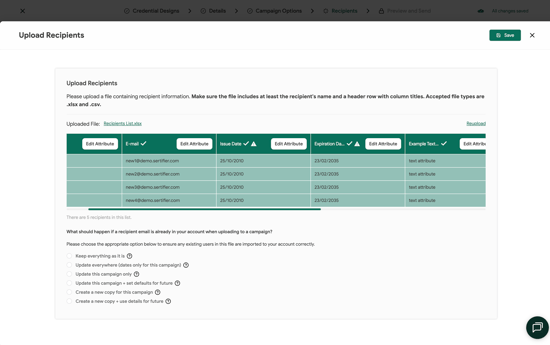
Import From Recipients
By clicking the Import From Recipients button, you can manually choose specific recipients to include in your credential campaign.

Import From Lists
By clicking the Import From Lists button, you can choose one of your existing recipient list(s) to include in your credential campaign.

Edit the Recipients of Your Campaign

To modify the recipients of your credential campaign, navigate to the Campaigns > Sent to find the specific campaign you wish to update.
Send to New Recipients
To send your credential campaign to additional recipients, simply click on the Send to New Recipients option.
Upon selecting the Send to New Recipients option, a duplicate of the chosen credential campaign will be generated automatically. You will be navigated to the newly created campaign page, where you can upload or select additional recipients to whom you wish to send this credential.
Edit Recipients
If you wish to delete recipients, or add new recipients without creating a copy of the credential campaign, click the Edit icon on the credential campaign you wish to edit the recipients of.
From the credential campaign page, click Edit Recipients.

Upon clicking the Edit Recipients option, you will have the ability to use the Add Recipients button to incorporate new recipients into your credential campaign.

You can also remove selected recipients from your campaign by choosing the recipients you wish to delete and then clicking either the Delete Selected option or the Delete All option to remove all recipients at once.
